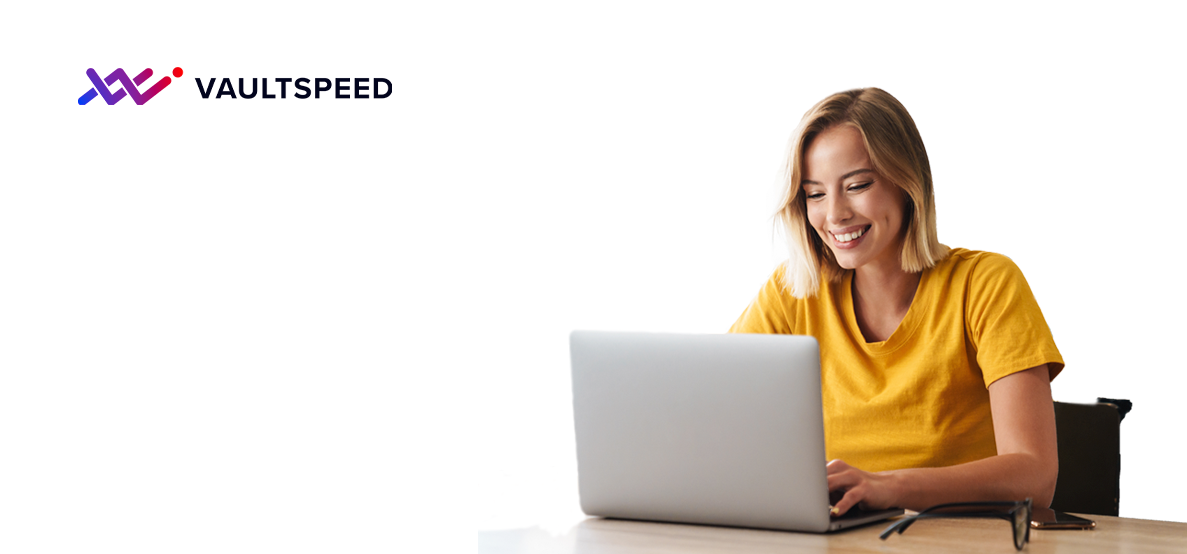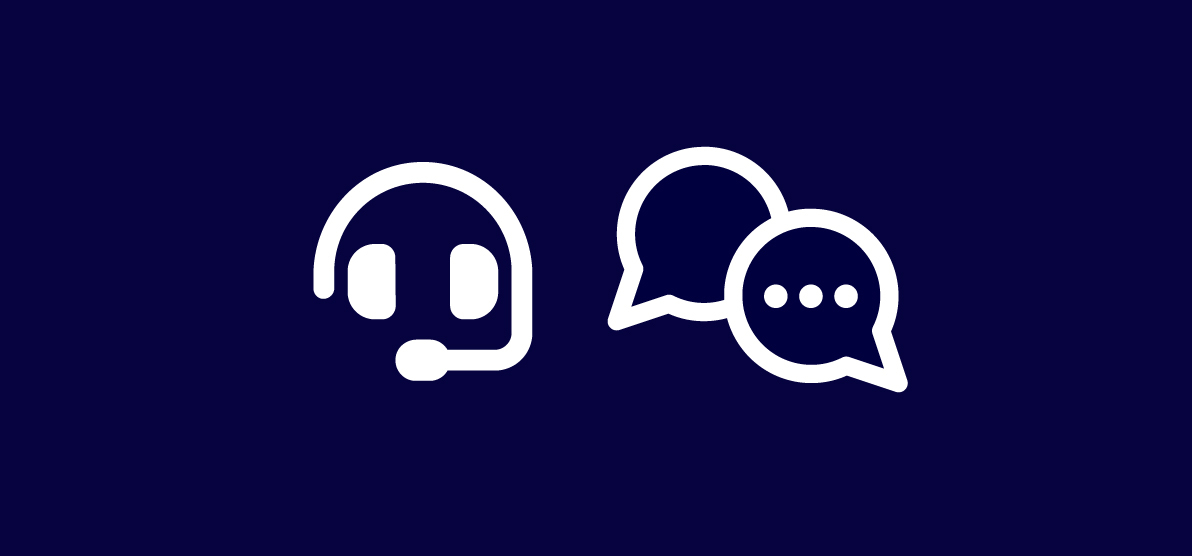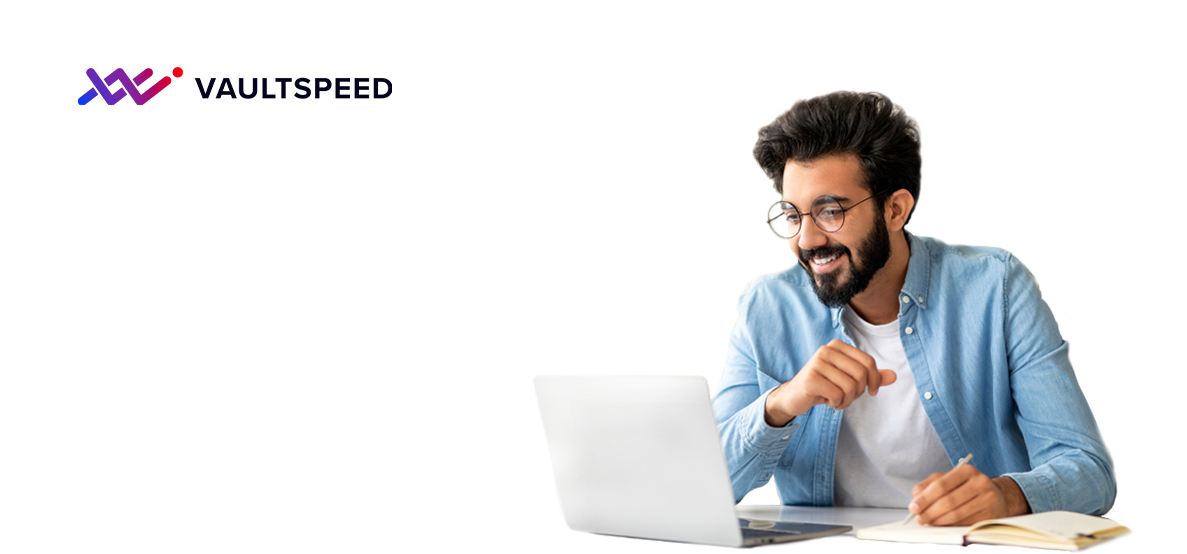The start of a new year welcomes a new release. VaultSpeed kicked of 2020 with some brand new features in version 4.1.11. We added support for Bridge tables in a new graphical editor and added the possibility to import and export business names in the Business Vault. By adding Bridge tables, VaultSpeed now supports the 5 main objects in Data Vault 2.0: Hubs, Links and Satellites in the Raw Data Vault. But also PITs and Bridges in the Business Data Vault. The graphical Bridge editor enables users to generate Bridge tables based upon raw data vault objects. All available Hubs can be dragged and dropped to the editor.
Bridge tables (Release 4.1.11)
January 6th, 2020
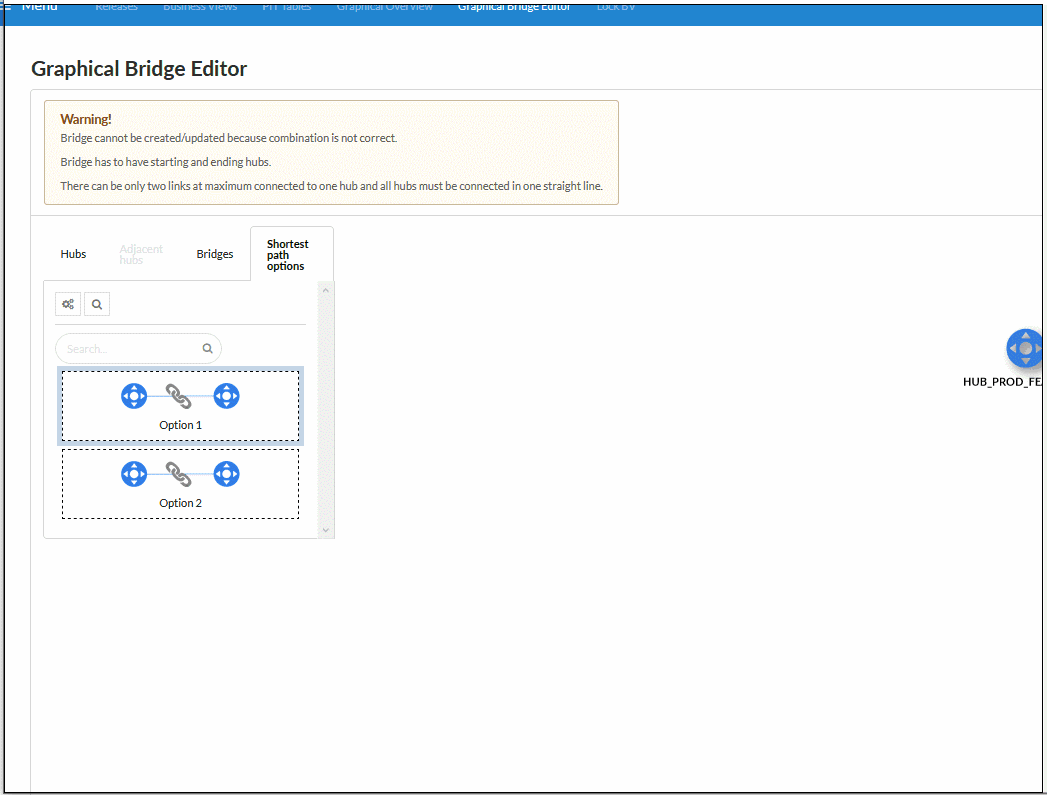
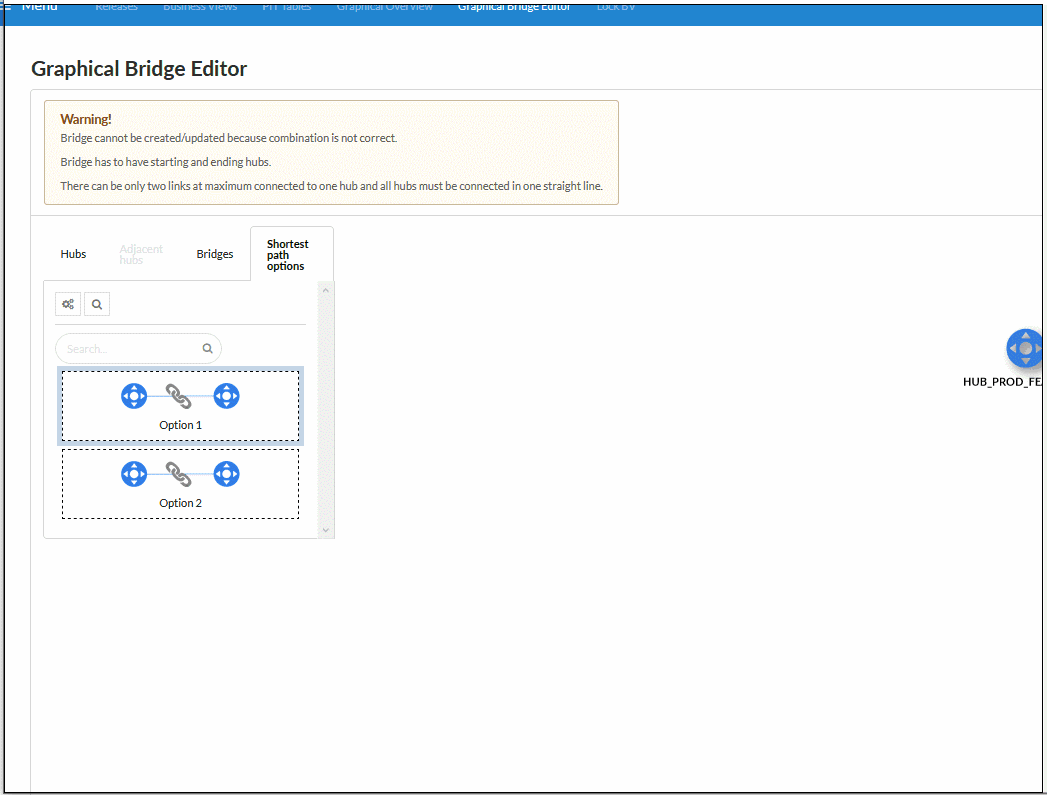
Once a certain Hub is selected on the canvas, the adjacent Hub tab becomes active. It contains all adjacent Hubs for the selected Hub. Each adjacent Hub can be dragged into the editor. Hubs can have multiple Links to the same adjacent Hub. It is not possible to add more than one Link connection for a starting / ending Hub.
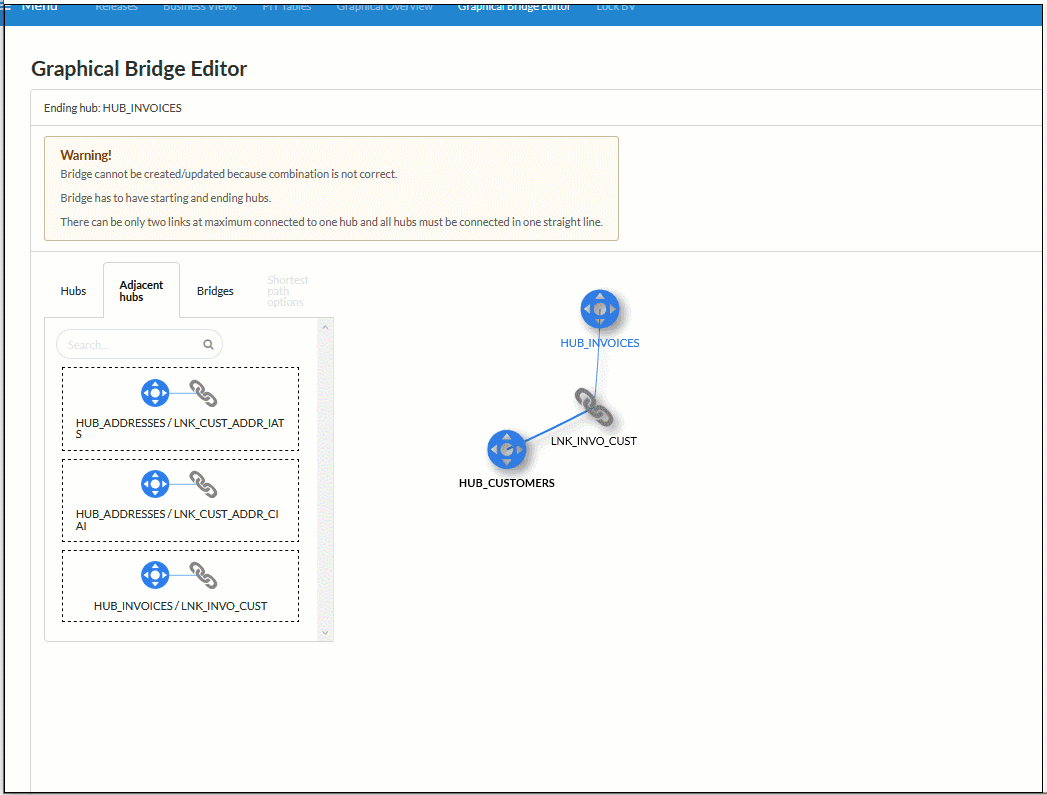
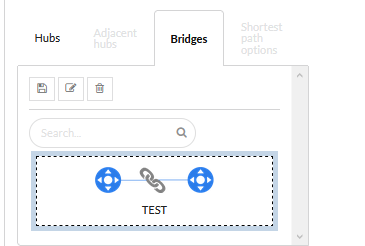
The Bridges tab contains all available bridges. It is possible to remove, edit or create a Bridge. To edit a Bridge, first load it by dragging it into the editor, then you can start modifying it. To save the changes, click the 'Edit' button which is above Bridge list in order to complete the edit. To create a new Bridge, build it in the editor and click the 'Create new Bridge' button. Creating a new Bridge and editing a Bridge is only possible when the Bridge combination is valid, otherwise a warning message will be displayed.
It is possible to let the app generate possible paths between two Hubs. To do this, right click and select 'Draw shortest path relation', then drag a line between the 2 Hubs you want to connect. Then you can change the number of possible paths it will generate by setting 'max generation options', as well as excluding Hubs from the paths. If there is only one viable option, then it will be directly applied to the editor.
However, if there is more than one option, then an extra tab becomes active and it is possible to preview, regenerate or apply options to the paths. To preview or regenerate a path, you need to select a Bridge and click one of the buttons above the shortest path options list. During preview, the Editor becomes read-only. To apply the selected shortest path option while in preview mode, click the 'Apply' button, otherwise you can drag and drop the desired path option into the editor.
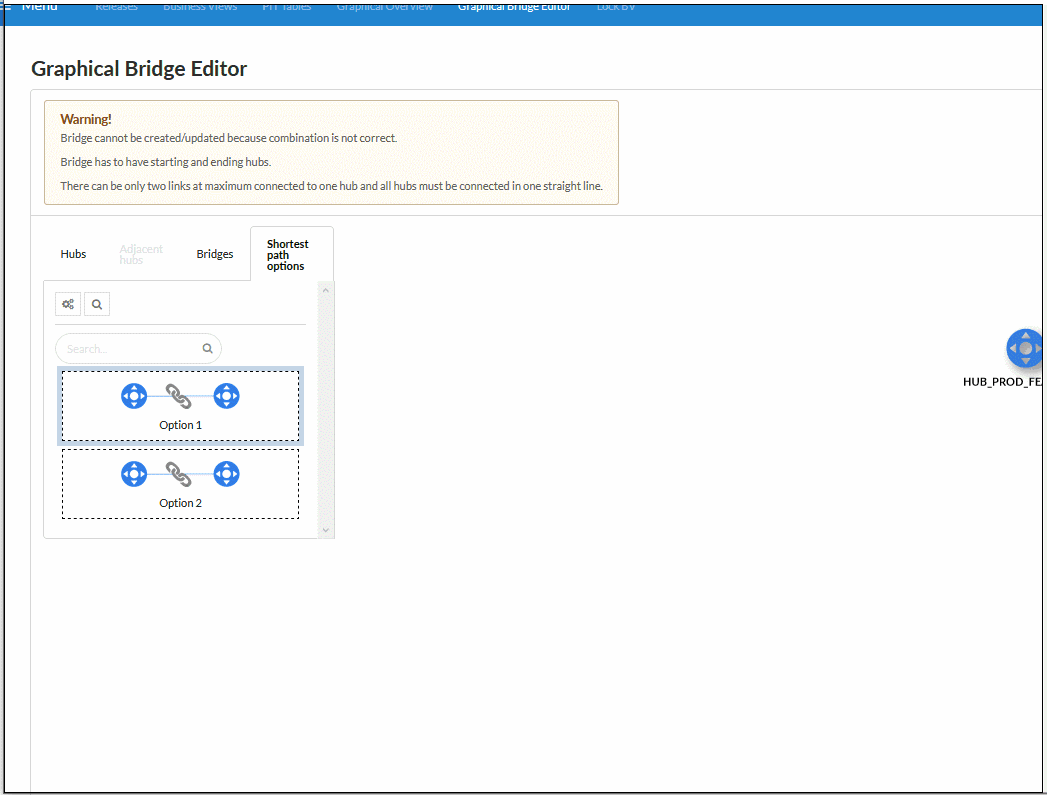
Other features
Features:
- Added support for Bridge tables
- Added the ability to import and export Business names. Objects and attributes not included in the csv will get their generate flag disabled.
- Added a parameter DATA_TYPE_CASTING which enables casting of source data with out using data quality bad logic. This is useful when data arrives in text format from a staging area but was extracted from a database with proper formatting.
Important changes:
- Improved performance of the web application by adding lazy loading. Web pages which can show a lot of data such as source objects and attributes, will now only render the items that are visible thus improving browser performance.
- Changed name of “Direct Link” to “Many to Many Link”. Direct link was an internally used name and it was not always clear what it meant.
- Added the ability to define an attribute as primary key in the source graphical editor.
- Improved the performance of the generate ETL metadata task, it should about 5 times faster.
- Attributes can now be placed in more than one SAT split.
- The source graphical and object editors are now available through a sub-menu “editor” in the top bar of the sources page.
- Also, made the mass update, download names and upload names button available from both
editors and made them more compact.
More releases coming up soon!