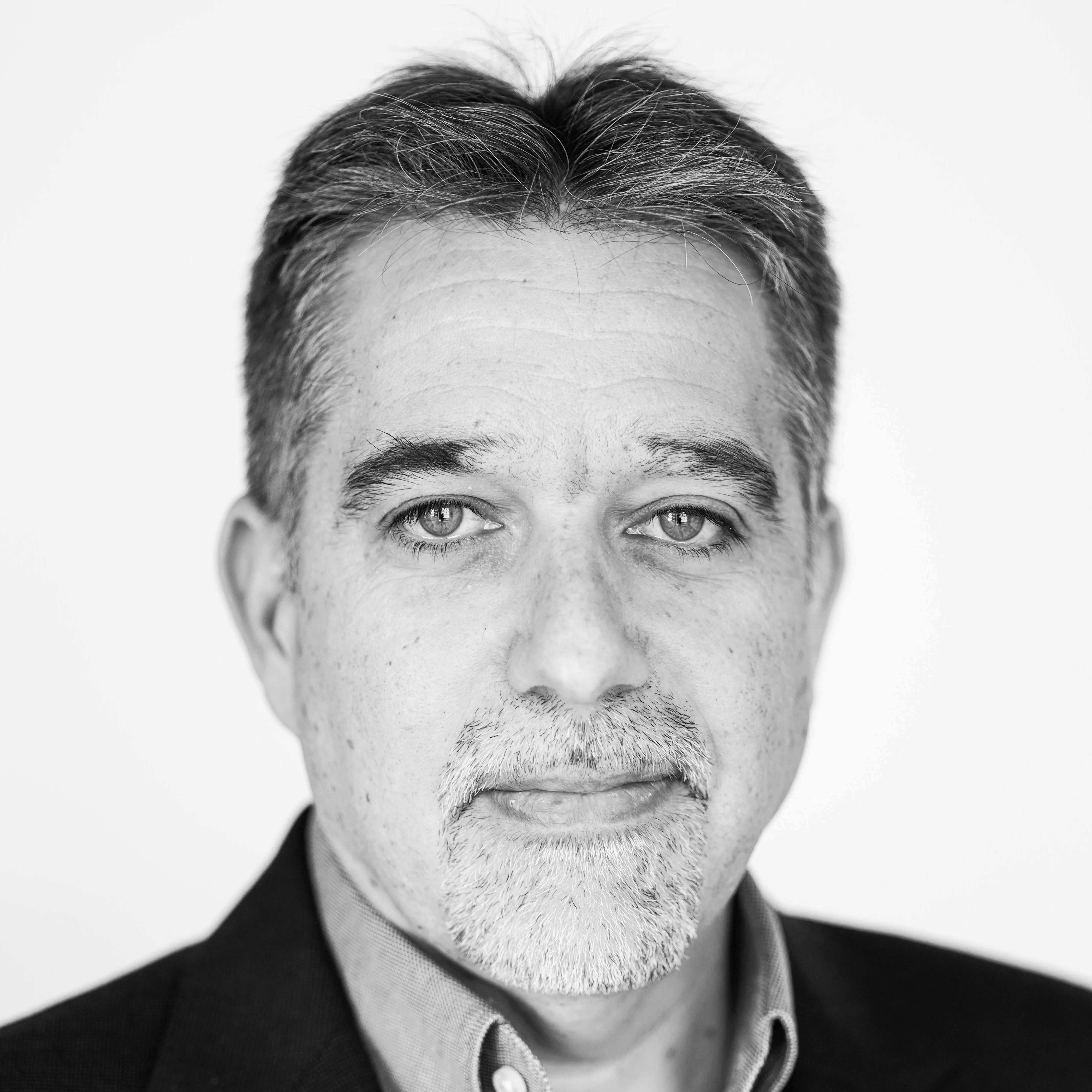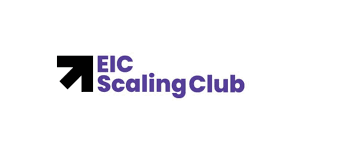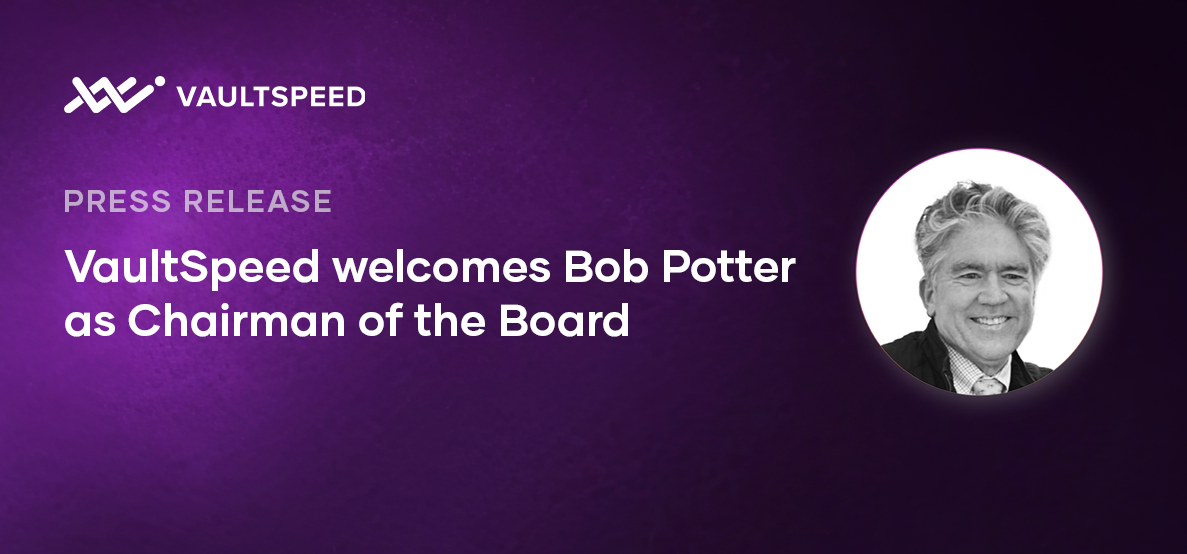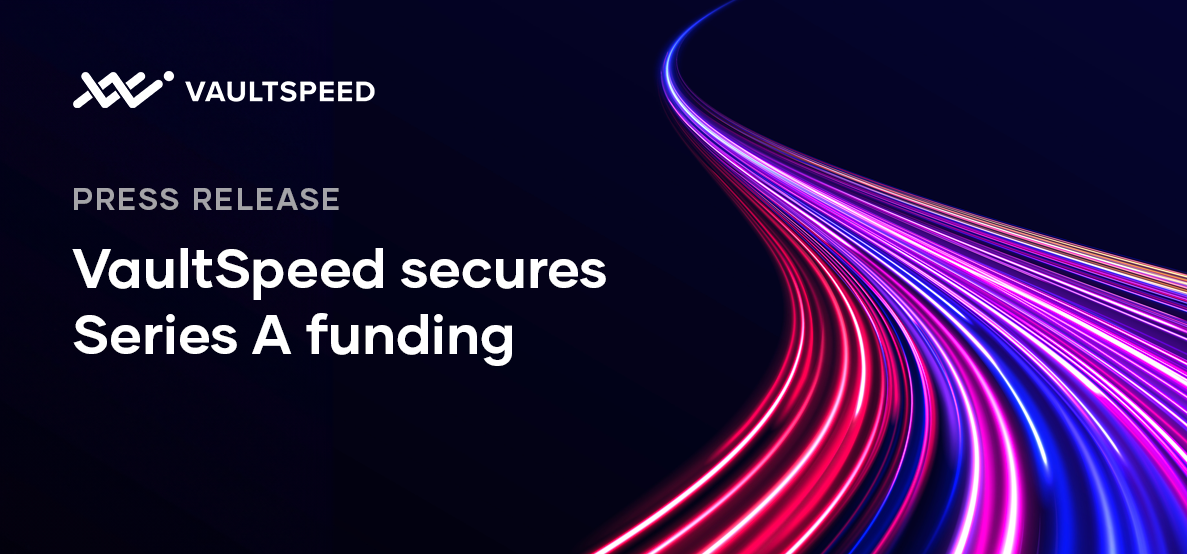Putting the systems in place so that the data will follow
We’re building automation solutions to ensure that organizations have reliable data in place, on time, for all their strategic data initiatives.
We started in 2019 with the radical idea that automation should not only cover the collection of all data into a centralized location but also reconcile different sources.
Today we offer a trusted, no-code tool that meets analytics requirements by solving complexity, accelerating delivery, increasing agility and reducing the chance of human error.
Leading the change
VaultSpeed was founded by Piet De Windt and Dirk Vermeiren. Together, they bring decades of experience in data warehouse integration projects.
Our highly skilled team is dedicated to creating a transformative business for the long term and fulfilling our mission to solve the productivity paradox in cloud analytics.
Leadership
Our executive team brings years of cumulative insight, expertise and experience to our company and customers
News from VaultSpeed
Meet metadata-driven automation
Built to work with your ecosystem